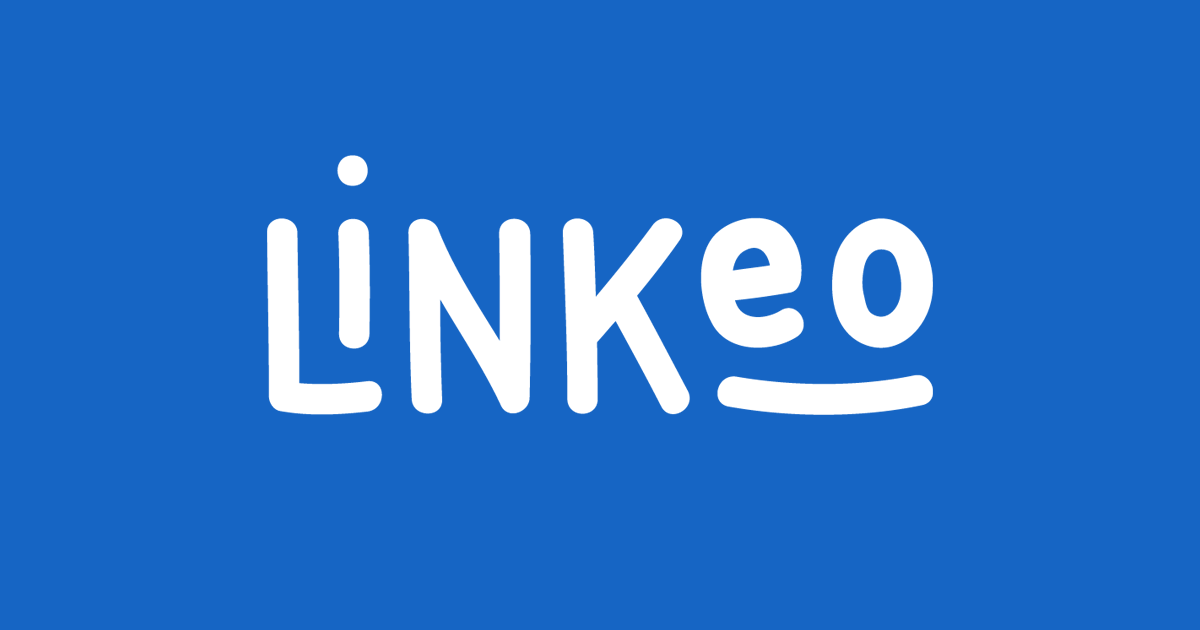Frequently Asked Questions - FAQ
Find the answers to our most frequently asked questions.
And if you need more help with your website, inbox, or other Linkeo solution, please contact our customer service team.
Website
How do I access my admin dashboard?
Are you looking to update your site and make changes to your content? You can do all this, and more, at your admin dashboard!
We sent you the link to your admin dashboard during the final stages of your website process. If you lost this email, just contact our Customer Service Team and they will respond within 24 hours.
On your admin dashboard login page, you will be asked to provide your username and password, which we sent to you when your site was launched. Be careful not to add any spaces before or after your password. The space will be counted as a character and your password will be considered incorrect. It is also important not to mistake I (upper-case i) for l (lower-case L), or O (upper-case o) for the number 0.
Once you’ve logged in, you have access to your admin dashboard where you can make all the changes you want.
To learn how, go to the bottom of your homepage.
Here, you will find video tutorials on how to use all the different available features such as modifying a text, classifying photos, and more.
To get started, click on your admin dashboard link and log in. If you have lost your login details, contact Customer Service.
If you experience any difficulty, our Customer Service Team would be pleased to help you.
I lost my access codes. What should I do?
Also known as admin codes, your website’s access codes let you open the admin dashboard at the back end of your site. From this interface, you’ll be able to make any desired changes to your website’s text and visuals.
Once your website has been launched, your web project manager will email you your access codes. These consist of your username and password.
If you have lost these codes, just contact our Customer Service Team. Access codes will be emailed and can only be resent to the contract signatory.
Please note that for the sake of security, we cannot fulfill requests to modify assigned passwords.
What are the steps to my website launch?
1) Reference documents
When you meet with your customer sales representative, you will need to provide the following:
- Your banking information
- Your logo
- Photos you’d like to include on your website. If needed, our webmasters can use standard stock photos.
You will also need to specify:
- which graphic template you’ve selected
- your desired colours
- your customer catchment area
- a description of your company and services.
This information will help your web project manager compile a draft of your specifications.
2) Approval of specifications
A web expert will be assigned as your web project manager. This will ensure that you have access to ongoing support all the way through to your website launch. Your web project manager’s role is to make sure that all specifications meet your expectations.
Together you will:
- confirm your chosen products and graphic elements
- approve suggested keywords from our SEO experts
- proceed with the website creation process.
3) Website creation
Our webmasters create your website based on the information and approved specifications you provided to your web project manager. To boost your site’s traffic, they will also incorporate SEO optimized images and copy, created by our team of copywriters. Quality control will then inspect the finished website to confirm that it complies with all approved specifications.
4) Your website goes live!
Once we have finished creating your site, you will receive an automated email. Here you will find your website address, as well as the access codes you need to log into your admin dashboard. If we do not hear from you within 5 days of sending this email, we will assume that you are happy with your website and all its elements. At this point, your website will be published and viewable to online visitors.
If you notice any inconsistencies between your specifications and the validation site, please contact your web project manager during the 5-day validation period.
If you wish to change your website content after it goes live, you can do so via your admin dashboard or by contacting our Customer Service Team. (See the section, How do I access my admin dashboard?)
5) After your website launch…
- SEO: your SEO campaign will start once the site has been published.
Please note that our guaranteed number of visits will occur gradually within the first few months of your site going live. Generally, it takes about four to six months before you start to notice results. From there, your visibility will continue to grow, and most clients reach their desired level of traffic within the first year. - Statistics: In addition to letting you review and modify your web pages (text, visuals, etc.), your admin dashboard has a Statistics Section where you can access all your site’s statistics. Here you will be able to track the location of the Internet users who visit your website, and see which pages draw in the most visitors.
- Courtesy Visit: Three months after your website launch, your account manager will visit and provide training on how to use the different elements of your admin dashboard.
Upon signing the contract, the entire website creation process tends to take eight weeks.
Make sure you check your emails regularly! We’ll be contacting you by email to validate each step.
At any time, our Customer Service Team is available to answer any questions or to help you reach your web project manager.
Do I own my website? What about my domain name, my photos and videos, and email addresses?
This is what you own:
All elements pertaining to your service, such as text, visuals, domain names, and email addresses. Linkeo has created these elements for you. As such, for the duration of your contract, you remain the sole owner, while Linkeo is the manager.
This is what Linkeo owns:
The software that lets you display your site and make content adjustments on the admin dashboard is the creation and property of Linkeo. Upon termination of Linkeo's services, no copies of the software or site source codes will be transferred to the customer.
How can I retrieve the elements I own?
Site Content (logos, photos, text, etc.)
Our Customer Service Team can send you all elements by email (in a compressed file format), as soon as you have paid for your services in full. To receive your elements, simply send your request to service@linkeo.ca
Domain Names
In order to go live, your Linkeo site must be hosted on a domain name. The domain name(s) will be defined upon signing the contract. These can be returned to you at the end of your contract, or earlier if you have completed your payment in full. To request your domain names, please write to our Customer Service Team.
Emails
The addresses that Linkeo has created for you are hosted on our internal mail server. If you wish to keep them beyond the duration of our partnership, simply send a request to our Customer Service Team at service@linkeo.ca. We will provide you with the technical requirements you'll need to transfer email addresses to another host (DNS, MX, etc.).
Photos/Videos
The photos and videos that Linkeo made for you are hosted and available on YouTube. You can easily obtain the URL (in the address bar of your browser) or the iframe code (Share button, then Embed, under the video) of the desired element.
I contacted the Linkeo Customer Service team to request a modification to my website. How long will this take?
Need to make a change to your website? If you want to change a photo, adjust your menu tabs, or add new contact information, you have two options:
Use your admin dashboard
Your admin dashboard is an intuitive tool that lets you make simple content changes quickly. You’ll be able to change a photo, create a gallery, add/replace text, insert a video or button, and more...
To access your admin dashboard, please refer to the section, “How do I access my admin dashboard?”
Contact our Customer Service Team
If you’re short on time, our Customer Service Team would be happy to make any changes to your website.
Just send us your request by email (preferred) at service@linkeo.ca or call us at 1-855-254-6536. We operate Monday to Friday from 8:30 a.m. to 5:30 p.m.
Processing time may vary depending on the complexity of your request, but we strive to complete all desired changes within 48 hours.
Tip: The more precise your request, the easier it will be for us to process your request promptly.
My website didn’t turn out the way I wanted. What should I do?
If your site is still in its validation phase:
If you have just received the validation email from your web project manager and wish to make changes to your website, simply reply to this email and let us know what you would like us to do. We will process your request as quickly as possible after which point you will receive an updated version.
Please note that if we do not hear from you within 5 days of sending the validation email, the site will automatically go live. Know that we create your final product according to your specifications and ensure rigorous quality control before publishing your website online. That said, it will still be possible to modify your text and visuals after your site is launched. One caveat to remember is that all landing pages are essential for SEO, and any modifications to these pages can decrease visibility for your targeted activities. This means that in a perfect world, you will review your site carefully and make your desired content changes before your site goes live.
Your site is live:
If your site is live, but not quite what you wanted, don’t worry, nothing is set in stone! You can make changes to your site at any time.
To do so, you can…
Log into your admin dashboard:
Here you can access your content (photos, galleries, text, etc.), and make any changes whenever you want.
NOTE: To access your admin dashboard, please refer to the section, How do I access my admin dashboard.
Contact our Customer Service Team to request your desired changes:
We recommend that you email our representatives a detailed description of all changes to be made and we will fulfill your requests as promptly as possible.
Domain names and professional email addresses
How do I transfer my domain name management to Linkeo?
Are you a new Linkeo customer? Do you want to keep your old domain name for your new website?
No problem! We’ll just need your transfer codes, also known as AUTH INFO codes.
You can ask your former host for your transfer codes, or, if you already have them, just send them to us by email.
Once we’ve received the codes, we’ll check to see if you had any email addresses associated with that domain name so that we can transfer everything all at once.
Make sure you check your emails regularly so we can minimize the total transfer time.
I want to reclaim one or more domain names.
All About Domain Names
The domain name (DN) is the address that hosts your website and appears on your browser (in the URL bar). Example: smart-locksmith.ca
The management of a DN can be transferred from one provider to another using "AUTH INFO codes" (also called EPP Codes).
All About Domain Name Ownership
Linkeo manages your website and by extension, your domain name(s). But although we are considered to be your domain name manager, you are the owner!
1) Reclaim your DN so you can transfer its management to Linkeo.
Refer to the section, “How do I transfer my domain name management to Linkeo?”
2) Reclaiming your DN(s) at the end of a contract with Linkeo.
Send us an email requesting your “AUTH INFO codes” for the applicable domains. You will receive them within a maximum of one week, subject to termination and full payment of your contract balance.
How do I install my new email inbox?
Your subscription to a Linkeo website grants you access to a wide range of services. These include the creation of a customized professional email address.
For example, if the website’s domain name is smart-locksmith.ca, your professional email address could be contact@smart-locksmith.ca
Would you like to install this new inbox on your computer or smartphone? Follow these instructions. We’ll take you through every step.
1) Login Details
Linkeo will send your username and password to your original email address (Gmail, Yahoo, Orange, etc.). If you did not receive this email, please contact Customer Service. They will get back to you within 48 hours (make sure that your original email address is still working).
You can change your initial password by contacting our Customer Service.
2) Installing Your Inbox on Your Computer
Are you trying to configure your inbox on your computer? Your method will depend on the device, email platform you are using (Outlook, Thunderbird, etc.) and the Linkeo email offer.
Below you will find the correct configuration procedures (downloadable pdf) according to your email server, device and Linkeo mail offer:
a) Classical email offer
- Email Configuration Guide for Mac
- Email Configuration Guide for Microsoft Outlook (IMAP)
- Email Configuration Guide for Microsoft Outlook (POP)
- Email Configuration Guide for Android
- Email Configuration Guide for iOS
If your server does not appear above, please refer to the generic settings below:
Incoming server:
- POP server: ca.pop.linkeo.com [Port 110 without SSL] OR
- imap server: ca.imap.linkeo.com [Port 143 without SSL
Outgoing server:
- SMTP server: ca.smtp.linkeo.com [Port 587 with TLS or port 465 with SSL]
The outgoing SMTP server requires authentication using the same settings as the incoming mail server.
b) New email offer
For new customer or the ones who have renewed as from 01st August 2023, here are email settings :
- Email Configuration Guide for Mac
- Email Configuration Guide for Microsoft Outlook (IMAP)
- Email Configuration Guide for Thunderbird (IMAP)
- Email Configuration Guide for Android
- Email Configuration Guide for iOS
And generic settings for any other device :
- Incoming server: inbox.linkeo.com [Port 993 SSL/TLS]
- Outgoing server: inbox.linkeo.com [Port 465 SSL/TLS]
Authentication method: Normal password
3) Checking Your Email Online (no configuration necessary)
With Linkeo webmail, you can access your inbox at any time. To do so, go to http://webmail.linkeo.com/ (or https://inbox.linkeo.com for new email offer) and enter your username and password. For the first time, you may be requested to change your password.
If you experience any difficulty, feel free to contact Customer Service.
SEM
I don’t see my website in Google results. What should I do?
Alright, so Google has two main types of search marketing: natural SEO, and SEA, also known as Google Ads campaigns. SEO and SEA are complementary. While natural SEO may take a bit of time to take effect, it offers sustainable, long-term visibility. On the other hand, SEA produces quick results, but only during the campaign period.
1) SEO
Also known as natural referencing, SEO stands for “Search Engine Optimization.” Solid SEO often starts with setting up a website so that it is “well rated" by Google and appears as high as possible in search results for relevant keywords (activities and locations).
For optimal SEO, Linkeo experts will work on your site’s structure, as well as its content. At the structural level, they will create “Landing pages” for each of your main activities.
Text and visuals will then help highlight keywords and information relevant to both Internet users and Google.
Tip: Regularly updating your website content has a positive impact on SEO.
Other factors that influence SEO include overall design (responsive web design technology), social media momentum, and an up-to-date Google My Business listing.
While our Traffic Guarantee promises a minimum number of visits per month, we do not commit to a specific position on Google search results.
2) SEA
SEA refers to the use of commercial or advertising links on Google to attract visitors to your website.
These search results appear with an ad sticker, identifying them as sponsored ads.
When you’re ready to launch a sponsored Google Ads campaign, your SEO expert will identify your needs and main activities to determine your most effective keywords. The purpose of ads and keywords is to help your website attract Internet users who may be interested in your products and services. The campaign is targeted at your customer catchment area. This way, your ads will only appear in searches conducted close to your location, or if a search term includes a specific city within the targeted radius.
Your ad’s ranking will depend on how your bid compares to your competitors’, as well as the overall quality of your ad. If you have a high number of competitors in your catchment area, your keyword will appear more often in searches, and will therefore be proportionately more expensive. Your budget must be consistent with the number of activities you wish to promote.
How do I check my website’s traffic and visitors?
Good question! Stats let you measure whether or not your website is attracting new customers!
With Linkeo sites, you can easily check out your stats at any time! Here’s how:
1: Log into your admin dashboard: To access your admin dashboard, you will need your access codes (username and password). Please refer to the detailed instructions available under
“How do I access my admin dashboard?” in the website section of this page.
2: Access your statistics page: Once you have logged into your admin dashboard, click on the “Statistics” button.
Here, you’ll find an overview of your key figures for the current month, including your total number of visitors, your total number of contacts, as well as your total number of visits from specific sources such as social networks and mobile phones.
For a more thorough breakdown, you can click on “detailed statistics” where you can review the relevant information for a selected month or year.
3: How to read your data: In web terms, a visitor refers to an Internet user who is only counted the first time they visit a site, even if they return several times. Visitors are calculated within a specific time period.
For this reason, we distinguish the total number of (unique) visitors from the total number of visits.
During a single visit, a user can explore several different pages (homepage, price page, contact page, etc.). This activity will then count toward the total number of page views.
Other indicators will let you see your peak times and days of the week, as well as your most popular pages and most common traffic sources.
For further assistance interpreting your site's statistics, feel free to call our Customer Service Team!
Will I gain new contacts through my website?
With Linkeo by your side, you’re on the path to increased visibility and fabulous leads.
Our SEO experts know exactly how to use your company’s target keywords and location to bring your website to the top of web searches.
1) SEO, your key to continuous website traffic
We optimize your site for SEO, drawing in local prospects who are interested in your products and services. Next it’s your job to transform your website visitors into loyal customers!
But how do I make my website visitors convert? Check out these tips from our experts:
- Carry out a market study and position yourself in terms of image, pricing and services.
- Provide quality assurance through labels and certifications.
- Highlight your contact info.
- Offer incentives like a free estimate or free travel.
- Build brand trust with customer testimonials.
- Add photos of your stores, construction sites, and products.
- Describe your services in detail (on the Internet, people are looking for detailed information. If they were only looking for a phone number, they would go to the Yellow Pages or simply check the phone number on the Google results page without clicking on your website).
- Regularly update your content.
Linkeo’s SEO packages are constantly evolving to keep up with the changing market. For rapid visibility, we recommend our Expert Pack.
2) Full access to site statistics, for transparent insight on new traffic and contacts
Your admin dashboard has several tools to measure your site traffic and visitor behaviour:
- Number of visits over the month, year, or any other period
- Traffic source (for example, how many Internet users have arrived on your website thanks to your Facebook page)
- Number of calls received via the assigned number (If Call Tracking was subscribed)
- Number of calls received via the automatic callback button
- Number of contact forms received
For more information, get in touch with Customer Service.
Social media
How do I manage my Facebook and Google My Business pages without your help?
1) Creating Your Accounts
Your online visibility is crucial. Beyond your corporate website, you also need a strong social media presence. For this reason, when you create your site with Linkeo, we will systematically launch your company’s Facebook page and Google My Business listing. With these platforms, you can manage your community and collect customer reviews, as well as publish your photos, latest news and promotions.
While we are able to create your Facebook page independently, we will require your help for your Google My Business (GMB) listing. You will need to create a GMB page in your name. Google will then send a verification postcard to your company’s mailing address. When you receive this code, please send it to us before it expires so that we can finalize and optimize your listing.
2) Become an account admin
Facebook:
- 1. Log into your personal account.
Important: if you do not have a personal Facebook account yet, you will need to create one (It is not possible to manage the company account without a personal account).
Note: You can create an account for free in your own name or using a nickname. Your name or nickname will not appear when you interact on your company page. - 2. Click on the “like” button on your company page.
Note: You can find your company page by typing its name in the Facebook search bar. - 3. Notify our Customer Service Team of your name or nickname for your personal Facebook page.
Note: you can reply directly to the customer service information email or else send an email to service@linkeo.ca - 4. Linkeo designates you as admin for your business account
Note : Once you are logged into your Facebook account, you will have access to your company page by scrolling down the "triangle" menu at the upper right-hand corner of your screen. - 5. You are now a page admin and can manage your company’s Facebook page
Google My Business
- 1. Once your GMB listing is created and optimized, Linkeo will send you an invitation email.
Click on this email.
Careful: Our Customer Service Team will use the email address we have on file. If this address is not attached to a Google account and you don't have another one, create a Google account under that address.
If you already have a Google account at another email address (usually Gmail), send it to our Customer Service Team, so they can add it as admin for your GMB listing. - 2. Click on "My Business" in the Google application menu (square at the upper right-hand corner of your screen)
- 3. You are now admin and can modify the information in your listing (hours, photos, etc.).
I’ve received a Google code for Google My Business. What should I do?
1) What is Google My Business (GMB)
A company's GMB is like its online business card. It gives customers access to your address, phone number, photos, hours and more.
Potential customers find it reassuring when a company's GMB listing is up to date with photos and reviews. On a practical level, it lets you launch your itinerary to make it easy for customers to find you.
2) Verifying your GMB listing
Linkeo will create a Google My Business listing for your company. This will display your contact info and showcase your best photos. To verify your listing, Linkeo must follow Google’s procedures that prove that your company exists at the designated address. Google will send a postcard to your company’s mailing address. This postcard will contain a 5-digit code which we will need in order to verify your company’s GMB listing.
Please send us this code as soon as you receive it, since it is only valid for 30 days. If the code expires, Linkeo will have to request a new code from Google and the entire process will start all over again.
If you have any questions, please contact our Customer Service Team at 1-855-254-6536, Monday to Friday from 8:30 a.m. to 5:30 p.m. from, or by email at service@linkeo.ca.
Contract and billing
Why do my payments begin on the first of the month? What am I paying for?
When you create a website with Linkeo, the cost consists of two elements:
- Set-Up Fees: These include the cost of creating the website, in addition to any loyalty tools or solutions. You will have the option of selecting additional pages, translation, as well as a wide range of features such as online payment.
- Maintenance & Services (M&S): These elements keep your website online (domain names, hosting, CMS, call tracking, etc.), and include our support services (free statistics, free Customer Service, visits from your web expert).
We offer several options for the payment of your Set-Up and M&S fees:
- Classic Payment Plan: payment of Set-Up in one instalment (or several cheques) + M&S in equal monthly instalments throughout the entire duration of the contract.
- Extended Payment Plan: payment of a smaller portion of the Set-Up + the remaining Set-Up and M&S costs are then spread out in equal monthly instalments throughout the duration of the contract.
- Cash Plan: If desired, the business owner can make the entire payment in advance and benefit from a discount.
Except for the Cash Plan, all payment plans involve monthly payments that start from the first month of your contract (domain name purchase or transfer, professional emails, creation of call tracking and web callback, etc.).
When you signed your contract, you agreed to a monthly SEM budget with your sales representative (Traffic Packs, Google/Facebook/Waze campaigns). We will use this allocated budget on a monthly basis.
Note: If your site does not go online right away, we will invest your unspent SEM budget at a later date. For example, if you signed your contract in month M and your site was launched during month M+1, your campaign start date is considered to be M+2. Any unspent amounts from months M and M+1 will be spread over the rest of the contract.
The cost of photo and video products consists entirely of Set-up Fees, since they do not require any maintenance.
EXAMPLE: Website + SEO
The first instalment covers your website creation (graphic design, writing, creation of GMB and Facebook...), and the monthly instalments cover M&S (as described above, domain name, hosting, etc.), and SEO.
This means that your first month’s payment includes both your Set-up Fees and your first monthly instalment.
If anything remains unclear to you, please refer to your contract.
I am a Linkeo customer and wish to terminate my contract. What are the terms and conditions?
Scenario 1: You are within the 14-day withdrawal period.
If you are sure you would like to cancel your contract, you must write out your wish to cancel the contract and send it by registered mail to Linkeo headquarters or by email at service@linkeo.ca.
Scenario 2: Your contract is coming to an end.
You have committed to working with Linkeo for 12 months, 24 months, or 36 months, and wish to terminate this collaboration at the end of the contractual period. To do so, you must write out your wish to cancel the contract and send it by registered mail to Linkeo headquarters or by email at service@linkeo.ca. This request must be received a maximum of 3 months before the end of the official term. If we do not receive your notice, or if it arrives too late, your contract will be automatically renewed. For this reason, please pay close attention to our deadlines. Better too early than too late!
Scenario 3: You wish to terminate your contract before the official end date.
In accordance with the contract you have signed, you are committed to an agreement of a given period (12, 24, 36 months). This contract also commits Linkeo to providing you with the agreed upon services during this same period. As such, the process of early termination is not immediately feasible, and neither of the two parties may unilaterally terminate the collaboration before the official end of the contract. However, in very few exceptional cases (e.g., cessation of business operations), Linkeo may consider your request for a pre-term contract termination, taking into account any outstanding payments, and other factors such as your financial situation. To support your request, we recommend that you include as many explanatory elements as possible in your letter or email to Linkeo headquarters.
Please note that before you initiate any termination procedure, our Customer Service Team would be happy to discuss your situation over the phone or by email, so that we can come to an optimal solution that works for everyone.
Contact People
I have a question, but I don’t know who to contact. I am unable to reach my sales representative.
1) Your Sales Representative
From your very first meeting, the role of your sales representative is to support you as they target your needs and advise you on an appropriate communication strategy.
At the moment of sale, together, you will determine the main specifications for your website. Your web project manager will then apply these specifications during the website creation process.
2) Your Web Project Manager
Once admin services have approved your project, your web project manager will begin the website creation process.
They will review your specifications and contact you to validate your site and/or make any applicable changes. Your web project manager is responsible for building your site and presenting you with a validation version before your site goes live. With your approval, your web project manager will launch your site, and provide you with instructions on how it works.
3) Account Manager
The account manager provides you with training and is responsible for ensuring your overall satisfaction. After your website is launched, they will visit and provide you with training so you can modify your content (text and visuals) at any time. Together, you will make sure you are happy with the way your site looks.
Your account manager will also introduce you to your site’s statistics section. This lets you monitor the performance of your site at any time.
Each year at your annual visit, you will have the opportunity to evaluate your existing add-ons and determine how your website’s needs have evolved.
4) Customer Service Team
Our customer service representatives are here for you throughout the entire website creation process! At any point during your contract, they are available to respond to any questions about your products and services, requests for changes, concerns about duplicate invoices, and more.
Remember that our sales representatives are often with customers or on the road. The best way to reach someone is to contact our Customer Service Team at 1-855-254-6536, Monday to Friday from 8:30 a.m. to 5:30 p.m.